No edit summary |
No edit summary |
||
| Line 1: | Line 1: | ||
<! | {{LocationInfobox}} | ||
<span class="portable-infobox" style="background: #5b311c!important;"> | |||
<p style="font-size:0;margin-top:-15px;">Page Navegation</p> | |||
[[File:Fiara.jpg|center|300px|Map of Fiara]] | [[File:Fiara.jpg|center|300px|Map of Fiara]] | ||
| Line 11: | Line 11: | ||
* [[#Section2|Section2]] | * [[#Section2|Section2]] | ||
* [[#Section3|Section3]] | * [[#Section3|Section3]] | ||
* [[#Section4|Section4]] | |||
</div> | </div> | ||
</span> | </span> | ||
<span style=""> | |||
__NOTOC__ | |||
</span ></p> | |||
To open the Console, either use <code>CTRL + ^</code>, <code>Ctrl + ]</code>, or <code>Ctrl + +</code>. | To open the Console, either use <code>CTRL + ^</code>, <code>Ctrl + ]</code>, or <code>Ctrl + +</code>. | ||
| Line 34: | Line 37: | ||
==<span id="Section1"></span>Section heading== | ==<span id="Section1"></span>Section heading== | ||
==<span id="Section2"></span>Section heading== | |||
<span | |||
< | ==<span id="Section3"></span>Section heading== | ||
</ | |||
</span> | ==<span id="Section4"></span>Section heading== | ||
Revision as of 15:51, 6 November 2022
Page Navegation
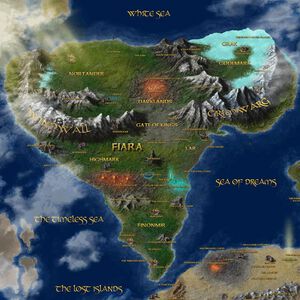
To open the Console, either use CTRL + ^, Ctrl + ], or Ctrl + +.
It depends on where you live and got your keyboard from. Capital letters are important.
But I never got this shortcuts to work on opening the console. What worked for me was Ctrl + ´.
And that made me realize that what matters to open the console is the key located below Backspace on my keyboard.
Take a look at the following image:

To open the console is the one marked, it's Ctrl + whatever key is on that location on your keyboard.
